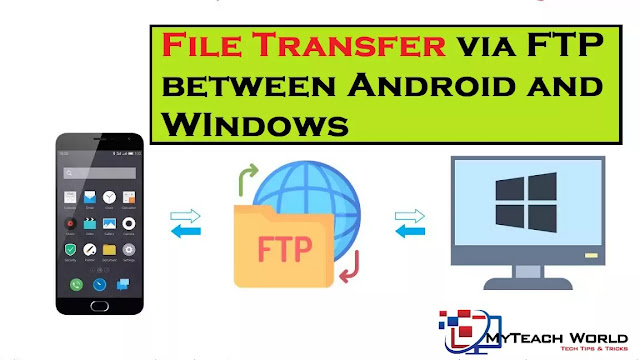Basically, FTP is a network protocol for transferring files from one location to another on the Internet. the two locations in FTP are referred to as a client and a server.
Here I will use your Android device as the server, and your PC as the client the only requirement for FTP is that your Android device and PC should be connected to the same Wi-Fi network.
If you don’t have Wi-Fi you can create a hotspot on your mobile then connect your computer to the network.
READ MORE:
- How to get Facebook user’s information using Facebook bot | Facebook information gathering Tool
- How to use one WhatsApp account on two different phones | Whatscan Pro App!
- How To Set Schedule Messages On WhatsApp | SKEDit Scheduling App!
- Youtube Video Downloader[Online/Offline method] – Best way to Download Youtube Videos!
- 10+ iPhone Secret Tricks and Hacks You Cannot Miss 2020!
- How to Transfer Data From iPhone to Android(Photos,Transfer Contacts, Messages) in 2020
- Top 5 Websites To Send Anonymous SMS To Any Number in 2020 | Send Free SMS to Anyone
- How to Hack Android Cam using CamPhish Tool | New Pentesting Tool for Exploit Camera 2020
- How to Capture Streaming Media on Laptop/PC | Method to Save Streaming Media in 2020
How to Transfer Files between Android Phone and Windows PC via FTP
Now, here are some steps that you can easily “Transfer Files between Android Phone and Windows PC via FTP Server”, Step by step follow me-
STEP1; First of all, you need to install an FTP server application on your Android device, You need to install the Wi-Fi FTP server app on your android device. Download link is given below-
STEP2; After downloading the Wi-Fi FTP server app, you have installed open the app.
STEP3; Now, you should see an IP address, if you are using your mobile hotspot make sure to turn on cellular data as well without it the app won’t be able to fetch the IP address.
STEP4; Now, tap on start button once, the server has started. you should see a server URL take note of the URL.
STEP5; Now, go to your Windows PC, and Open File Explorer, then right-click on a space, and select Add a network location.
Note: Make sure you connect your computer to the WiFi or Hotspot.
STEP6; Now, Enter the FTP server URL, and make sure to check to log on anonymously option.
STEP7; Then Enter a name for the connection.
STEP8; it now, creates an FTP shortcut to your phone. Just double-click on, it all your Android device files should be shown on your computer.
STEP9; Now, you can download, upload, move, copy, or rename the Android files from your PC.
STEP10; Your Android files can also be easily accessed via any browser like Google Chrome. just enter the FTP server URL in the address bar and hit the enter key.
So in this way you can only download your Android files to your computer, you won’t be able to upload or perform other tasks.
LAST WORD:
So using this method, you can easily “Transfer Files between Android Phone and Windows PC via FTP Server”. Now stay in touch with your loved ones without any interruption. So, friends, this is the end of the article, If you liked this post, please do not forget to share it.